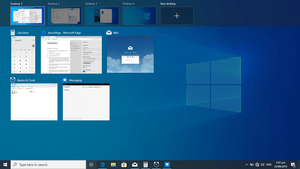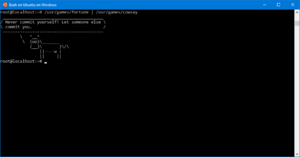Windows 10 facts for kids
Quick facts for kids Windows 10 |
|
|---|---|
| Part of the Microsoft Windows family | |
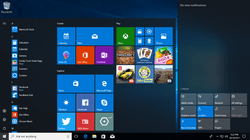 |
|
| Developer | |
| Microsoft | |
| Releases | |
| RTM release | (v10.0.16299.334) (March 22, 2018) |
| Kernel type | Hybrid |
| Update method | Windows Update, Windows Store, Windows Server Update Services |
| Platform support | IA-32, x64, ARMv7 |
| Preceded by | Windows 8.1 (2013) |
Windows 10 is a computer operating system by Microsoft as part of its Windows family of operating systems. It was known as Threshold when it was being developed and announced at a press event on 30 September 2014. It came out for PCs on July 29, 2015. Beginning on that day, Windows 10 was available as a free upgrade for users running Windows 7 and Windows 8.1 for one year.
Windows 10 is designed to provide a common, "universal" user interface between desktop, laptop, and all-in-one PCs, tablet computers, smartphones, and embedded systems such as its Xbox game console. Many of its features have been added based upon feedback from users, who are testing the software before it is released. It is being designed under the software as a service principle, in which the software will receive updates on a frequent basis throughout its life span.
Contents
Features
Windows 10 makes its user experience and functionality more consistent between different classes of device, and addresses most of the shortcomings in the user interface that were introduced in Windows 8. Windows 10 Mobile, the successor to Windows Phone 8.1, shared some user interface elements and apps with its PC counterpart.
Windows 10 supports universal apps, an expansion of the Metro-style first introduced in Windows 8. Universal apps can be designed to run across multiple Microsoft product families with nearly identical code—including PCs, tablets, smartphones, embedded systems, Xbox One, Surface Hub and Mixed Reality. The Windows user interface was revised to handle transitions between a mouse-oriented interface and a touchscreen-optimized interface based on available input devices—particularly on 2-in-1 PCs, both interfaces include an updated Start menu which incorporates elements of Windows 7's traditional Start menu with the tiles of Windows 8. Windows 10 also introduced the Microsoft Edge web browser, a virtual desktop system, a window and desktop management feature called Task View, support for fingerprint and face recognition login, new security features for enterprise environments, and DirectX 12.
The Windows Runtime app ecosystem was revised into the Universal Windows Platform (UWP). These universal apps are made to run across multiple platforms and device classes, including smartphones, tablets, Xbox One consoles, and other devices compatible with Windows 10. Windows apps share code across platforms, have responsive designs that adapt to the needs of the device and available inputs, can synchronize data between Windows 10 devices (including notifications, credentials, and allowing cross-platform multiplayer for games), and are distributed through Microsoft Store (rebranded from Windows Store since September 2017). Developers can allow "cross-buys", where purchased licenses for an app apply to all of the user's compatible devices, rather than only the one they purchased on (e.g., a user purchasing an app on PC is also entitled to use the smartphone version at no extra cost).
On Windows 10, Microsoft Store serves as a unified storefront for apps, video content, and eBooks. Windows 10 also allows web apps and desktop software (using either Win32 or .NET Framework) to be packaged for distribution on Microsoft Store. Desktop software distributed through Windows Store is packaged using the App-V system to allow sandboxing.
User interface and desktop
A new iteration of the Start menu is used on the Windows 10 desktop, with a list of places and other options on the left side, and tiles representing applications on the right. The menu can be resized, and expanded into a full-screen display, which is the default option in Tablet mode. A new virtual desktop system was added. A feature known as Task View displays all open windows and allows users to switch between them, or switch between multiple workspaces. Universal apps, which previously could be used only in full screen mode, can now be used in self-contained windows similarly to other programs. Program windows can now be snapped to quadrants of the screen by dragging them to the corner. When a window is snapped to one side of the screen, Task View appears and the user is prompted to choose a second window to fill the unused side of the screen (called "Snap Assist"). Windows' system icons were also changed.
Charms have been removed; their functionality in universal apps is accessed from an App commands menu on their title bar. In its place is Action Center, which displays notifications and settings toggles. It is accessed by clicking an icon in the notification area, or dragging from the right of the screen. Notifications can be synced between multiple devices. The Settings app (formerly PC Settings) was refreshed and now includes more options that were previously exclusive to the desktop Control Panel.
Windows 10 is designed to adapt its user interface based on the type of device being used and available input methods. It offers two separate user interface modes: a user interface optimized for mouse and keyboard, and a "Tablet mode" designed for touchscreens. Users can toggle between these two modes at any time, and Windows can prompt or automatically switch when certain events occur, such as disabling Tablet mode on a tablet if a keyboard or mouse is plugged in, or when a 2-in-1 PC is switched to its laptop state. In Tablet mode, programs default to a maximized view, and the taskbar contains a back button and hides buttons for opened or pinned programs by default; Task View is used instead to switch between programs. The full screen Start menu is used in this mode, similarly to Windows 8, but scrolls vertically instead of horizontally.
System security
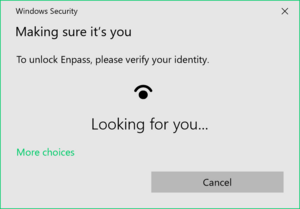
Windows 10 incorporates multi-factor authentication technology based upon standards developed by the FIDO Alliance. The operating system includes improved support for biometric authentication through the Windows Hello platform. Devices with supported cameras (requiring infrared illumination, such as Intel RealSense) allow users to log in with iris or face recognition, similarly to Kinect. Devices with supported readers allow users to log in through fingerprint recognition. Support was also added for palm-vein scanning through a partnership with Fujitsu in February 2018. Credentials are stored locally and protected using asymmetric encryption.
In addition to biometric authentication, Windows Hello supports authentication with a PIN. By default, Windows requires a PIN to consist of four digits, but can be configured to permit more complex PINs. However, a PIN is not a simpler password. While passwords are transmitted to domain controllers, PINs are not. They are tied to one device, and if compromised, only one device is affected. Backed by a Trusted Platform Module (TPM) chip, Windows uses PINs to create strong asymmetric key pairs. As such, the authentication token transmitted to the server is harder to crack. In addition, whereas weak passwords may be broken via rainbow tables, TPM causes the much-simpler Windows PINs to be resilient to brute-force attacks.
When Windows 10 was first introduced, multi-factor authentication was provided by two components: Windows Hello and Passport (not to be confused with the Passport platform of 1998). Later, Passport was merged into Windows Hello.
The enterprise edition of Windows 10 offers additional security features; administrators can set up policies for the automatic encryption of sensitive data, selectively block applications from accessing encrypted data, and enable Device Guard—a system which allows administrators to enforce a high-security environment by blocking the execution of software that is not digitally signed by a trusted vendor or Microsoft. Device Guard is designed to protect against zero-day exploits, and runs inside a hypervisor so that its operation remains separated from the operating system itself.
Command line
Windows Console windows (for both PowerShell and the legacy Command Prompt) can now be resized without any restrictions, can be made to cover the full screen by pressing Alt, and can use standard keyboard shortcuts, such as those for cut, copy, and paste. Other features such as word wrap and transparency were also added. These functions can be disabled to revert to the legacy console if needed.
The Anniversary Update added Windows Subsystem for Linux (WSL), which allows the installation of a user space environment from a supported Linux distribution that runs natively on Windows. The subsystem translates Linux system calls to those of the Windows NT kernel (only claims full system call compatibility as of WSL 2, included in a later Windows update). The environment can execute the Bash shell and 64-bit command-line programs (WSL 2 also supports 32-bit Linux programs and graphics, assuming supporting software installed, and GPUs support for other uses). Windows applications cannot be executed from the Linux environment, and vice versa. Linux distributions for Windows Subsystem for Linux are obtained through Microsoft Store. The feature initially supported an Ubuntu-based environment; Microsoft announced in May 2017 that it would add Fedora and OpenSUSE environment options as well.
Storage requirements
To reduce the storage footprint of the operating system, Windows 10 automatically compresses system files. The system can reduce the storage footprint of Windows by approximately 1.5 GB for 32-bit systems and 2.6 GB for 64-bit systems. The level of compression used is dependent on a performance assessment performed during installations or by OEMs, which tests how much compression can be used without harming operating system performance. Furthermore, the Refresh and Reset functions use runtime system files instead, making a separate recovery partition redundant, allowing patches and updates to remain installed following the operation, and further reducing the amount of space required for Windows 10 by up to 12 GB. These functions replace the WIMBoot mode introduced on Windows 8.1 Update, which allowed OEMs to configure low-capacity devices with flash-based storage to use Windows system files out of the compressed WIM image typically used for installation and recovery. Windows 10 also includes a function in its Settings app that allows users to view a breakdown of how their device's storage capacity is being used by different types of files, and determine whether certain types of files are saved to internal storage or an SD card by default.
Online services and functionality
Windows 10 introduces Microsoft Edge, a new default web browser. It initially featured a new standards-compliant rendering engine derived from Trident, and also includes annotation tools and integration with other Microsoft platforms present within Windows 10. Internet Explorer 11 is maintained on Windows 10 for compatibility purposes, but is deprecated in favor of Edge and will no longer be actively developed. In January 2020, the initial version of Edge was succeeded by a new iteration derived from the Chromium project and the Blink layout engine and the old Edge based on EdgeHTML is now called 'Microsoft Edge Legacy'. The legacy version of Edge is currently being replaced by the new Chromium-based Edge via Windows Update. It can also be downloaded manually. In both the cases, it will replace the old Edge. Every Windows 10 version from 20H2, which was released on October 20, 2020, will come with the new version of the browser preinstalled. The Windows 10 October 2020 update added a price comparison tool to the Edge browser.
Windows 10 incorporates a universal search box located alongside the Start and Task View buttons, which can be hidden or condensed to a single button. Previous versions featured Microsoft's intelligent personal assistant Cortana, which was first introduced with Windows Phone 8.1 in 2014, and supports both text and voice input. Many of its features are a direct carryover from Windows Phone, including integration with Bing, setting reminders, a Notebook feature for managing personal information, as well as searching for files, playing music, launching applications and setting reminders or sending emails. Since the November 2019 update, Microsoft has begun to downplay Cortana as part of a repositioning of the product towards enterprise use, with the May 2020 update removing its Windows shell integration and consumer-oriented features.
Microsoft Family Safety is replaced by Microsoft Family, a parental controls system that applies across Windows platforms and Microsoft online services. Users can create a designated family, and monitor and restrict the actions of users designated as children, such as access to websites, enforcing age ratings on Microsoft Store purchases, and other restrictions. The service can also send weekly e-mail reports to parents detailing a child's computer usage. Unlike previous versions of Windows, child accounts in a family must be associated with a Microsoft account—which allows these settings to apply across all Windows 10 devices that a particular child is using.
Windows 10 also offers the Wi-Fi Sense feature originating from Windows Phone 8.1; users can optionally have their device automatically connect to suggested open hotspots, and share their home network's password with contacts (either via Skype, People, or Facebook) so they may automatically connect to the network on a Windows 10 device without needing to manually enter its password. Credentials are stored in an encrypted form on Microsoft servers and sent to the devices of the selected contacts. Passwords are not viewable by the guest user, and the guest user is not allowed to access other computers or devices on the network. Wi-Fi Sense is not usable on 802.1X-encrypted networks. Adding "_optout" at the end of the SSID will also block the corresponding network from being used for this feature.
Universal calling and messaging apps for Windows 10 are built in as of the November 2015 update: Messaging, Skype Video, and Phone. These offer built-in alternatives to the Skype download and sync with Windows 10 Mobile.
Multimedia and gaming
Windows 10 provides heavier integration with the Xbox ecosystem. Xbox SmartGlass is succeeded by the Xbox Console Companion (formerly the Xbox app), which allows users to browse their game library (including both PC and Xbox console games), and Game DVR is also available using a keyboard shortcut, allowing users to save the last 30 seconds of gameplay as a video that can be shared to Xbox Live, OneDrive, or elsewhere. Windows 10 also allows users to control and play games from an Xbox One console over a local network. The Xbox Live SDK allows application developers to incorporate Xbox Live functionality into their apps, and future wireless Xbox One accessories, such as controllers, are supported on Windows with an adapter. Microsoft also intends to allow cross-buys and save synchronization between Xbox One and Windows 10 versions of games; Microsoft Studios games such as ReCore and Quantum Break are intended as being exclusive to Windows 10 and Xbox One.
Candy Crush Saga and Microsoft Solitaire Collection are also automatically installed upon installation of Windows 10.
Windows 10 adds native game recording and screenshot capture ability using the newly introduced game bar. Users can also have the OS continuously record gameplay in the background, which then allows the user to save the last few moments of gameplay to the storage device.
Windows 10 adds FLAC and HEVC codecs and support for the Matroska media container, allowing these formats to be opened in Windows Media Player and other applications.
DirectX 12
Windows 10 includes DirectX 12, alongside WDDM 2.0. Unveiled March 2014 at GDC, DirectX 12 aims to provide "console-level efficiency" with "closer to the metal" access to hardware resources, and reduced CPU and graphics driver overhead. Most of the performance improvements are achieved through low-level programming, which allow developers to use resources more efficiently and reduce single-threaded CPU bottlenecking caused by abstraction through higher level APIs. DirectX 12 will also feature support for vendor agnostic multi-GPU setups. WDDM 2.0 introduces a new virtual memory management and allocation system to reduce workload on the kernel-mode driver.
Milestones
- 30 September 2014 – Windows 10 was officially announced.
2015
- 21 January – Microsoft announced that most of the devices currently running at least Windows 7 SP1 or Windows 8.1 Update will get a free upgrade to Windows 10 if it is done within the first year.
- 2 February – Microsoft announced a free version of Windows 10 for Raspberry Pi 2.
- 2 April – New Office 2016 for Touch preview launched for Windows 10.
- 18 March – The 5th official update to Windows 10 (Build 10041) since the first was introduced.
- 30 March – The 6th official update to Windows 10 (Build 10049) was introduced.
- 15 July - Released to manufacturing (Build 10240)
- 29 July - General availability (Version 1507)
- 12 November - November 2015 Update (Threshold 1, Version 1511, Build 10586)
2016
- 2 August - Anniversary Update (Redstone 1, Version 1607, Build 14393)
2017
- 5 April - Creators Update (Redstone 2, Version 1703, Build 15063)
- 17 October - Fall Creators Update (Redstone 3, Version 1709, Build 16299)
2018
- 30 April - April 2018 Update (Redstone 4, Version 1803)
- 13 November - October 2018 Update (Redstone 5, Version 1809)
2019
- 21 May - May 2019 Update (19H1, Version 1903)
- 12 November - November 2019 Update (19H2, Version 1909)
2020
- 27 May - May 2020 Update (20H1, Version 2004)
- 19 October - October 2020 Update (20H2, Build 19042)
Versions
Windows 10 has many versions for different uses, that have different features.
- Windows 10 Home is meant for home use. It can be used on desktop, laptop, tablet, and 2-in-1 (mix of tablet and laptop) computers.
- Windows 10 Pro is meant more for businesses. It adds features on top of Windows 10 Home and is meant for advanced users.
- Windows 10 Pro for Workstations is similar to Windows 10 Pro but is meant for workstation use. It allows more Central processing units to be used at a time.
- Windows 10 Enterprise is meant for use in IT. It adds features on top of Windows 10 Pro.
- Windows 10 Education is meant for use in schools, colleges and universities. It is the same as Windows 10 Enterprise, but it doesn't include Cortana.
- Windows 10 Mobile, which has now been discontinued, was meant for mobile devices.
See also
 In Spanish: Windows 10 para niños
In Spanish: Windows 10 para niños